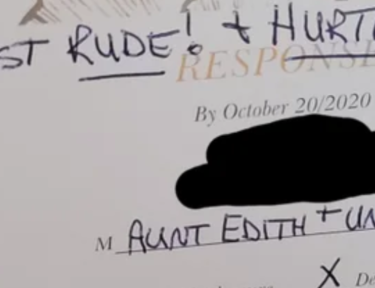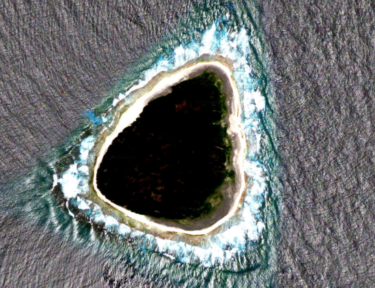How to Blur Your Home Out on Google Maps (and Why You Might Want to Do it)
Have you ever typed in your address on Google only to be shocked you can see your actual house? Thanks to Google Maps, all it takes is a quick internet search and your privacy might be flushed down the toilet these days.
Though many people don’t spend too much time worrying about the rapid advancement of technology, the coming apocalypse, and what it could mean for us personally, other people are concerned at the blase way many of us are treating a serious breakdown in personal privacy.” states Trisha Leigh Zeigenhorn, a writer for Did You Know Facts.
If you’re wondering what the big deal is, know that it can get scary pretty quickly. “Those pictures, so you know, can offer views into bedroom windows and other spaces that could be used by less-than-savory folks – like stalkers or thieves – down the road,” Zeigenhorn says.
Apparently, Google gets those pictures from people simply driving around and snapping the photos. And, according to Zeigenhorn, the whole concept was met with a lot of controversies when it began in 2007. In 2010, Google admitted that the photographers were also collecting information from unencrypted WiFi networks.
The good news: There’s a way to blur out your home on Google Maps so that no one will be able to find it as easily.
“Whether you’re worried about a stalker, value your privacy for other reasons, or just don’t like the idea of any random person on the internet being able to peer into your windows, there’s an easy solution,” Zeigenhorn says.
6 easy steps to blurring out your home’s photo on Google:
- Go to Google Maps and enter your home address.
- Enter into Street View mode by dragging the small yellow icon in the bottom-right corner onto the map. Drop it in front of your house.
- Click “Report a Problem” in the bottom right corner of the screen.
- Center the red box on your home, and select “My Home” in the ”Request Blurring” field.
- Write in the provided field why you want the image blurred (for example, you may be concerned about safety issues).
- Enter in your email address, and click “Submit.”
If you complete these steps correctly, you’ll receive an email from Google confirming they received the request, and your home will be permanently blurred out.
The more you know, right?
Did you know Google Maps could potentially be used for bad like this? Will you be removing your home’s photo from Google Maps?